Pixelation happens when an image is enlarged to the extent that individual colored squares, called pixels, become noticeable, resulting in a chunky, mosaic-like appearance. This can either occur due to inadequate image resolution, or zooming in an image too much.
Pixelation is one of the major drawbacks of raster or bitmap images. Pixelation does not affect vector image formats like SVG. As a designer, understanding the concept of pixelation is crucial for improving the quality and presentation of digital images on any given medium.
What really is pixelation, and how does it impact your viewing experience? Let’s explore together!
Pixelation occurs when the naked eye can identify the individual pixels that make up an image. Typically, raster images displayed on computers are designed with tiny pixels that are not visible at normal viewing sizes. However, when the image is enlarged, the individual pixels become visible, resulting in a blocky effect known as pixelation.
Do note, however, that sometimes, images are intentionally pixelated for artistic, cultural, or technological reasons, rather than as a result of magnification. See an image example below.
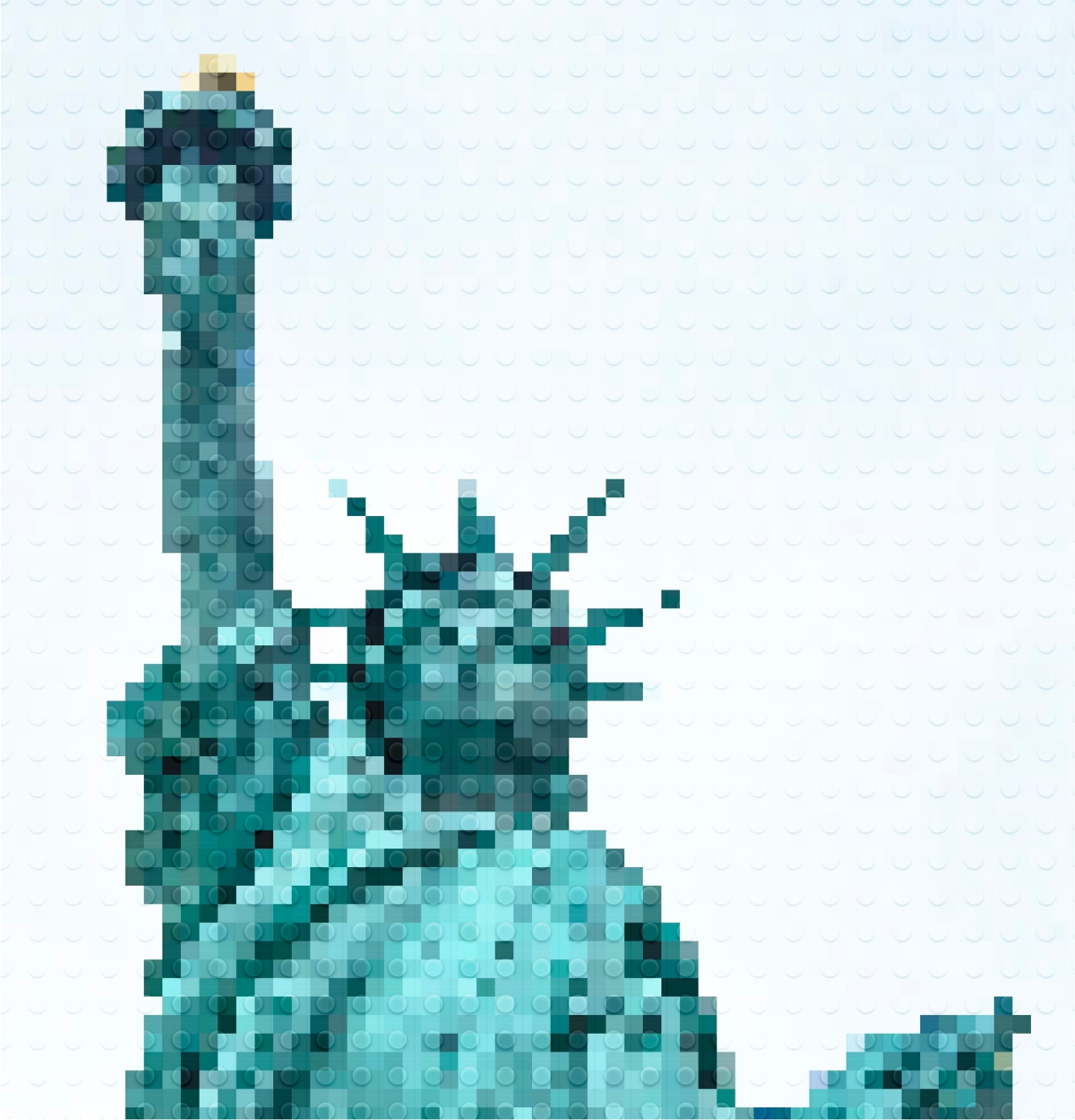
Pixelation automatically occurs when an image is viewed at a much larger size than intended. It used to be common to encounter pixelation when using computers or playing video games due to limited resolution capabilities. However, with advancements in technology, pixelated images are now rare, appearing only as a result of errors or intentional design choices (As shown in the Statue of Liberty image above).

Other “variations” of pixelation
1. Pixelization:
When pixelation is used as a form of censorship, it is known as “pixelization”. So, whenever you see an image that is intentionally pixelated while the rest remains at a normal resolution, it is considered to be pixelized. You can say, for example, “Kindly pixelize the image showing my son, I don’t want him to be known on social media”.
2. Pixel Art:
The intentional creation of pixelated images, even when more refined options are available, is referred to as pixel art. This type of art is often created for the aesthetic appeal, possibly for nostalgic reasons or as a deliberate contrast to more detailed artwork. Some artists even replicate the pixelated look in real-life settings using blocks, sticky notes, or other square items. It is also possible to use other images with a dominant color as pixels to create a larger image.
A common issue for computer users is viewing an image at the wrong size, causing it to appear pixelated. This can be resolved by re-optimizing the resolution of the image to fit the viewport. Raster images have a maximum size at which they can be viewed before pixelation becomes noticeable, largely dependent on the image’s resolution.
Older technology may also cause pixelation in images, such as vintage video game systems with low-resolution display units. While pixelation can be a problem, understanding its causes allows for effective management of the effect.
Ways to avoid image pixelation
1. Use High-Resolution Images: When using raster image formats like JPEG or PNG, ensure that you start with high-resolution images. This provides more pixels to work with when scaling up or expanding the image, reducing the likelihood of pixelation.
2. Using Lossless Compression (If you ever need to compress images): Image compression is normally done to shrink the file size of an image, and as you may know, the lesser an image file size, the faster it loads on a web page. When compressing raster images for use on the web, use lossless compression methods to minimize artifacts and preserve image quality. Formats like PNG offer lossless compression options. Another way is to use modern formats like WebP, which has higher compression capabilities than regular PNGs and JPGs. WebP is a modern image file format developed by Google. WebP supports transparency, which means that it can also be used in place of PNGs.
3. Using SVG for Icons and Logos: In addition to images, use SVG for icons, logos, and other graphics that require scalability. This ensures sharp rendering across different screen sizes and resolutions. SVG is a vector-based format, meaning it describes images using geometric shapes like lines, curves, and polygons instead of pixels. This allows for infinite scalability without loss of quality.
4. Providing Multiple Image Sizes: For raster images, provide multiple versions of the image at different resolutions to accommodate various display sizes. This approach is common in responsive web design where different image sizes are served based on the device’s screen size and resolution. New technologies called “Image CDN” are also becoming increasingly popular. They help serve the right image size, depending on the size of the viewport or container size. The amazing fact is that this resizing is done “on the fly”. A good example of such a service is Cloudflare Image Optimization.
5. Implementing CSS Tricks: Utilize CSS techniques like image-rendering: -webkit-optimize-contrast; to improve the rendering of scaled images in web browsers. This can help mitigate pixelation to some extent.
By employing these strategies, you can effectively avoid image pixelation, ensuring high-quality visuals in all your graphic designs, and visual web content.